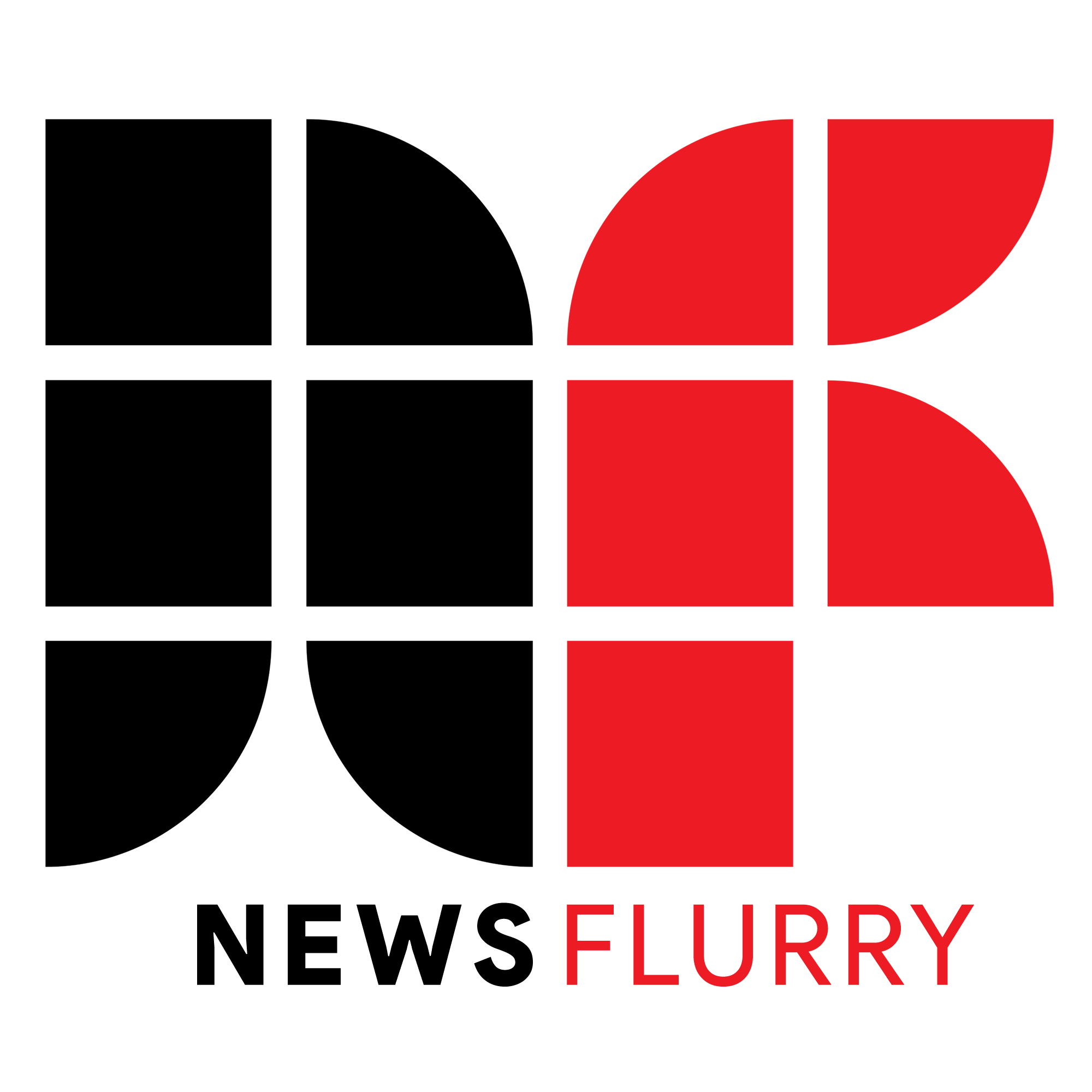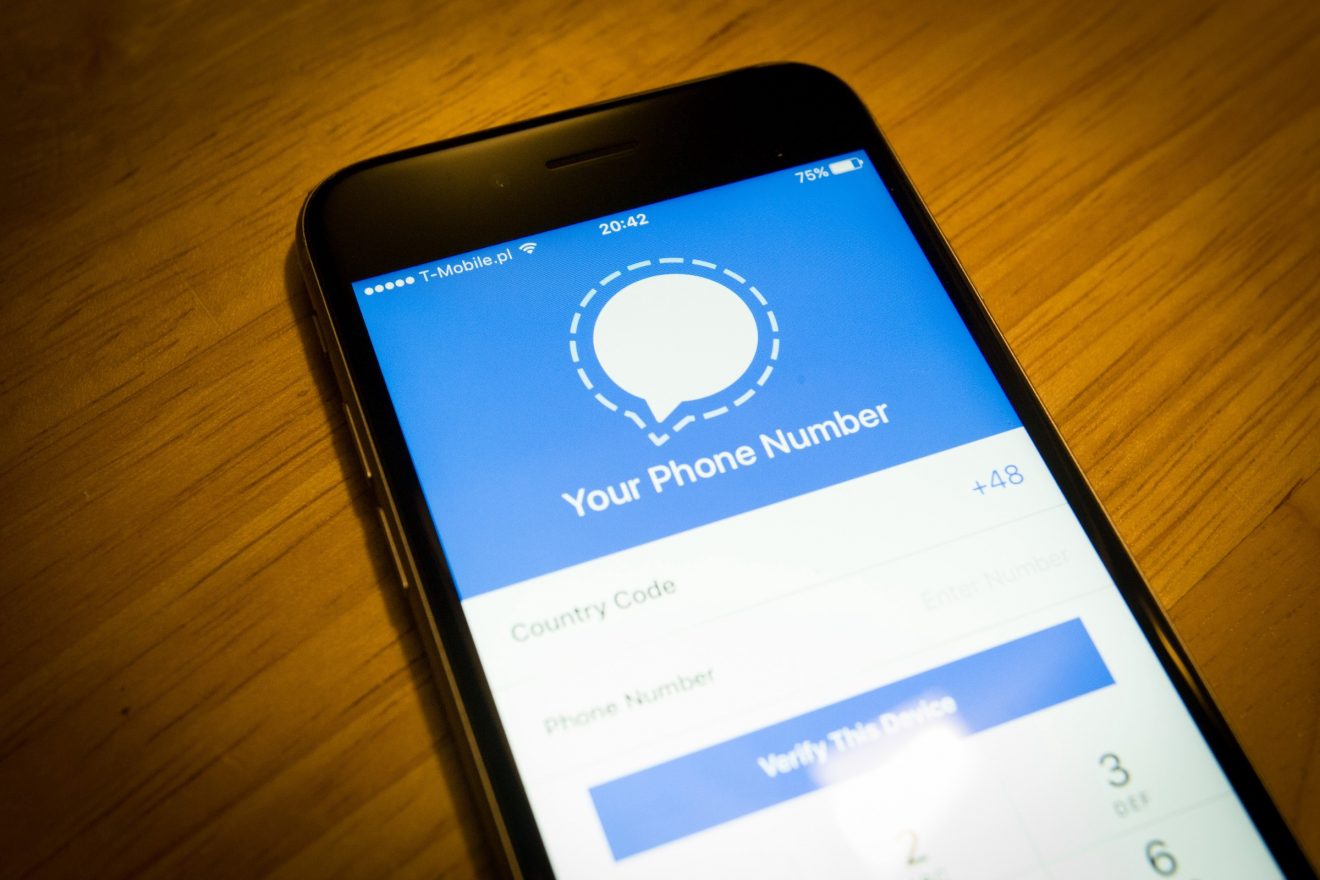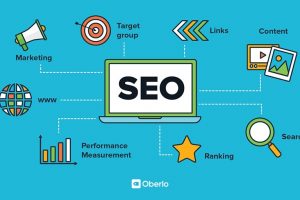It’s a very simple way of changing the picture, and even also blur it through the Signal App. The signal is the secure open-source messaging app which gives us the best feature for setting the profile picture for your personal account. It is being provided with end to end encryption. you created an account and you want to set a picture which should be secure then this app is valid to provide the feature. Here through this article, we will tell you all the essential steps for using the Signal app. Know-How to change your profile picture on Signal? How to Blur your face on the Android version of Signal? Know these all things through this article which is given below.
The app will give you the simple ways for changing your profile pictures, Blur your face, and much more essential option which can give you the chance to be secure with your personal account. Read the entire article for it.
How to Change Profile Pic on the Signal Messaging App?
- For changing the profile picture on Signal, firstly you will have download the app then open this app on your mobile phone.
- In the left side of the screen, there will be an option to tap the account icon for opening the setting menu.
- Then you will have to tap your account avatar again which has been given in the top of the Setting menu.
- Then you will find your profile page.
- After that, you will have to Tap your current profile avatar.
- There will be an option in the pop-up for choosing your new picture.
- You can also choose your photo from your camera storage.
- Also, you will be able to click the current picture by using a camera, given in the option.
This is the way to change your own picture in the Signal app. And also know how to get your picture blurred and make it private.
Way to Blur your Face on The Android Version of Signal:-
- The user of the Android version of Signal can also blur their picture to be secure with their personal account.
- When you click a picture then at the time you will have to tap the Blur icon which has been given on the top of the screen.
- The identity of the icon is that it is a circle with white and black squares.
- You can blur your picture by using the paint through your finger on your picture.
- You can also choose the blur effect in the paint option. Use the paint wherever you want to show your picture blur.
- There will be an option in the right side for turning on the Blur Faces with the help of Swiping the button.
- The Signal will automatically add a blurred square in the middle of your face.
These all are the top-notch options in the Signal app, to secure your picture with the personal account. It has provided the best option for blurring the photo. Use these all easest step given above in this article. Stay tuned with our channel for being updated like in the same way!